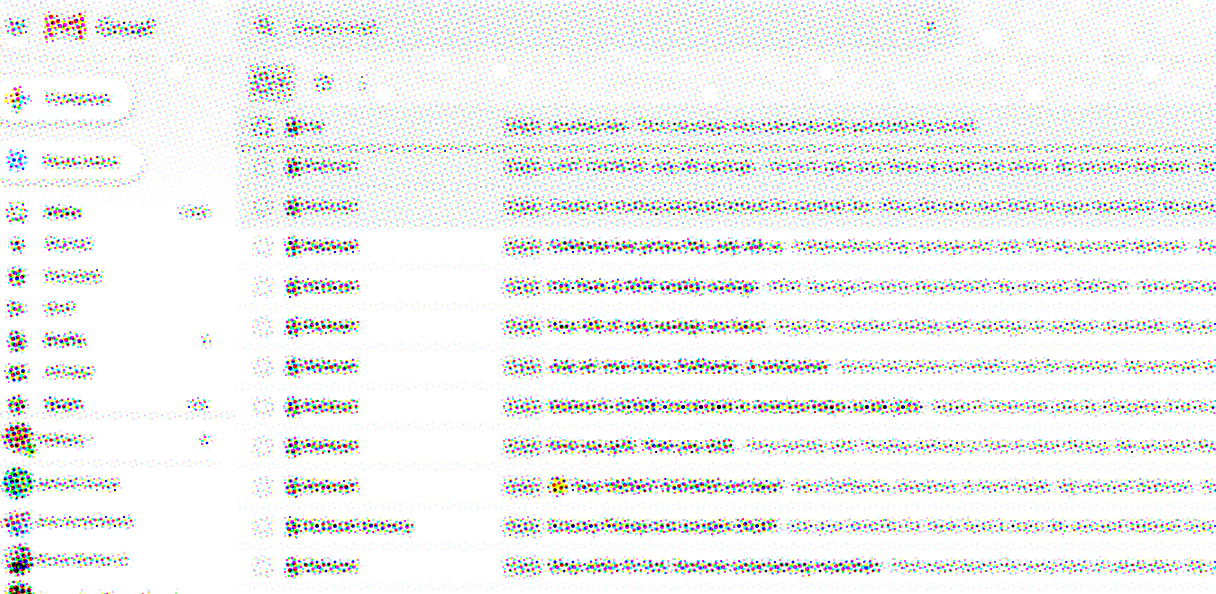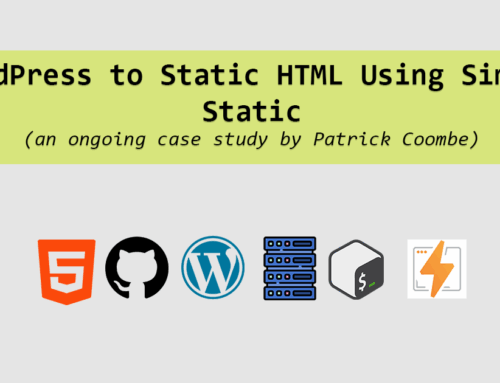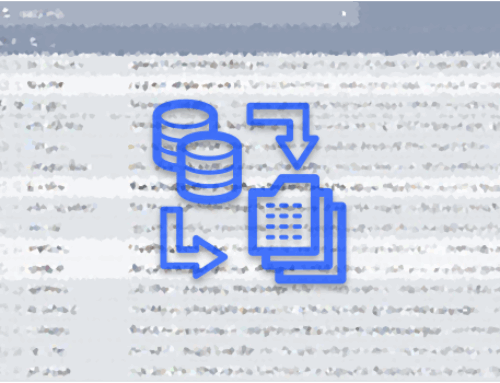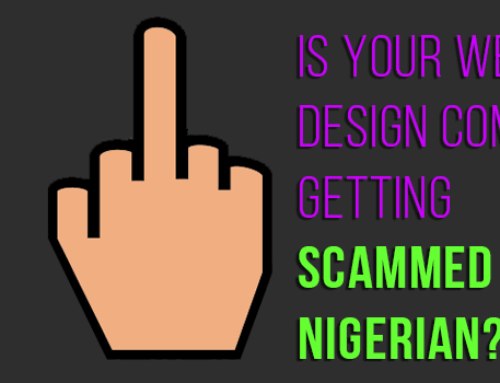Let’s get straight to the point here, I’m gonna show you how to permanently put an end to email SPAM in your inbox, forever. Forget unsubscribing, reporting people, labeling things as spam, or complaining to the government or an ISP. None of that works, this is the only way to get rid of SPAM.
First, a brief self assessment. If you find yourself getting a few emails per day, welcome to the club. If you find yourself getting 20-100 per day, you have a problem, and I can help you. But if you find you are getting 100+ SPAM emails per day, its time to get a new email address. In fact, just keep your current email address and use it for SPAM.
How long will this take?
Depending on how ravaged your inbox is, it could take anywhere initially from 20 minutes to 1-2 hours. It personally took me about 30 minutes, and I put in about 30 minutes a month into this as maintenance.
The Method
This isn’t some secret, in fact it is a well known tactic. We are basically going to set up a bunch of email filters. The first email is a marketing email from Walmart. I have never shopped at Walmart.com online, and I definitely never gave them my email. So let’s banish them from forever emailing me again.
Step 1: Identify 1 sample SPAM email, and go to it.
Forget unsubscribing, all that does is removes you from that list, and you get sold to another list.
In Gmail, click on the vertical … menu icon, and click Filter messages like these.
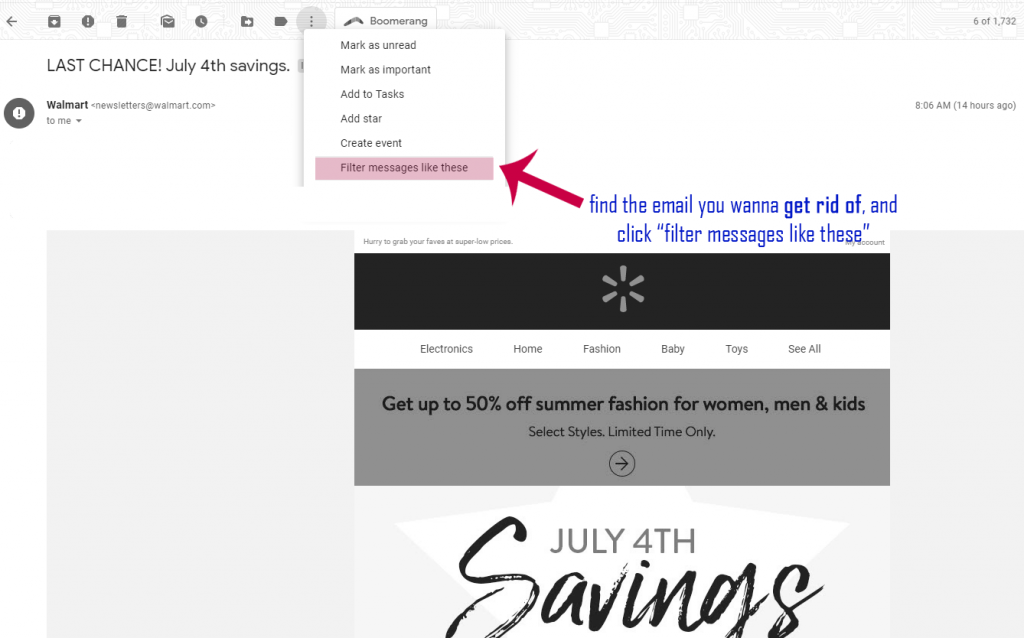
Step 2: ensure you have the correct email, make sure it isn’t your own email address. If you want to get crafty, change newsletters@ to * to catch all SPAM from a particular domain or company.
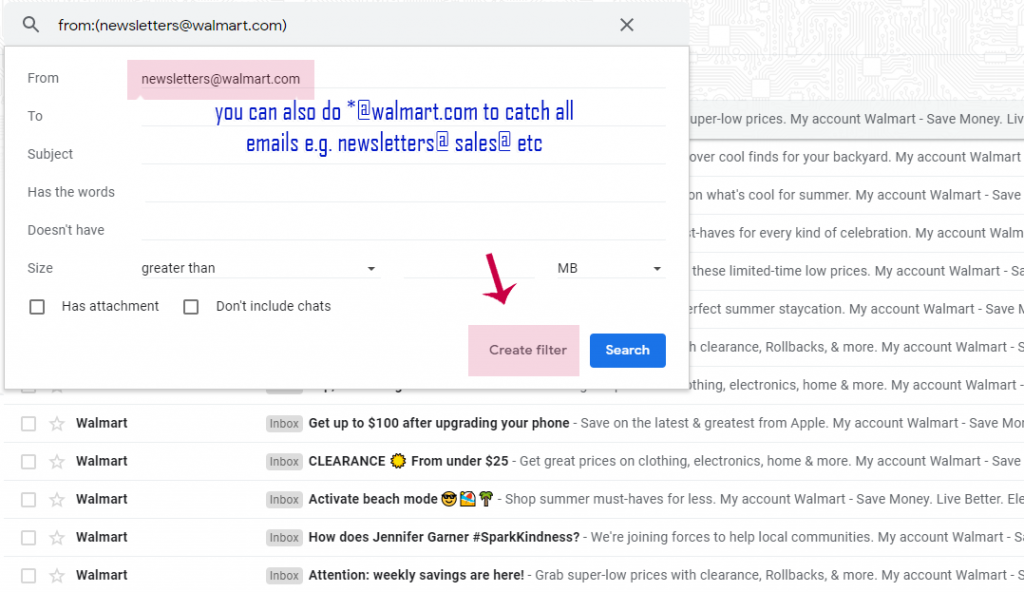
Step 3: This step is crucial. Make sure to check “delete it” and if you want to catch all existing emails already in your box, you can check “also apply filter to…” When you are sure you’ve done everything correctly, click “create filter.” Gmail will then apply this filter to any future emails from Walmart.
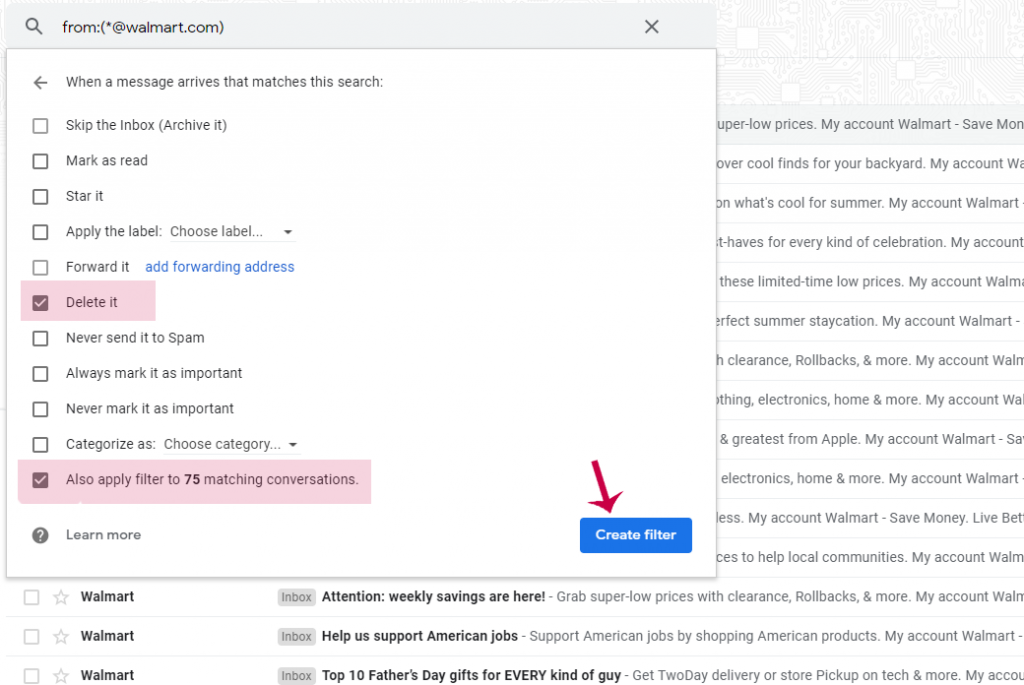
Step 4: Rinse, and repeat. Go back to your inbox and find more SPAM. Find the worst offenders and create filters for each one. The first time you do this it might take a while, but after a while you won’t have to do this anymore. I personally only spend about 5 minutes a week doing this now, and my email inbox is pristine! I actually had to un-delete all these emails from my trash just to make this email because I couldn’t find any SPAM.
Some companies are more stealth when it comes to sending spam. They send from multiple emails or even multiple domains. So you will need to filter them accordingly. If you find that filtering by from:address isn’t working, you can try filtering by subject.
If you are not using Gmail you can do the same method above using other email providers and clients, even Outlook. In outlook just use the “actions” menu, Yahoo mail also has filters.
Lastly, some advice: Use 2 emails: 1 for signing up for accounts, giving to the cashier at Macy’s, etc. Use the 2nd one for “real people” only. Don’t ever use it to sign up for anything.
If you want a quick video walkthrough on how to create SPAM filters in Gmail, I made a quick walkthrough video. Enjoy!