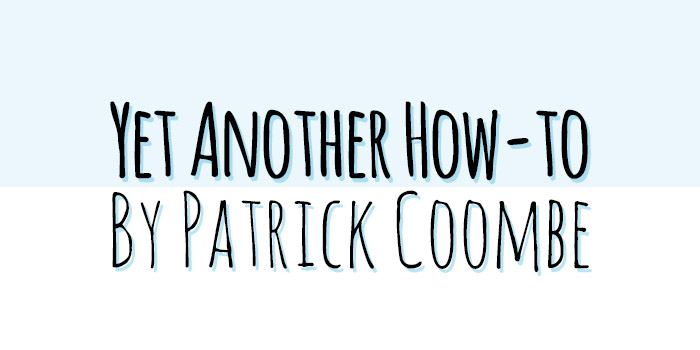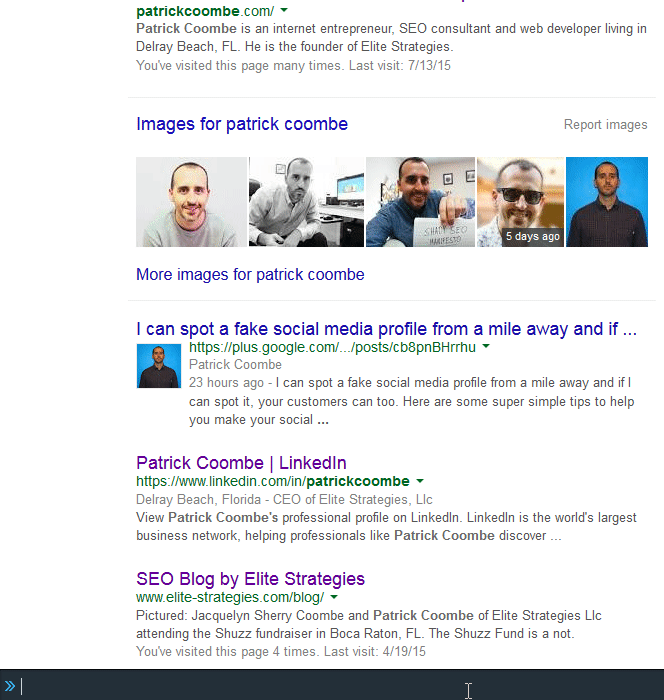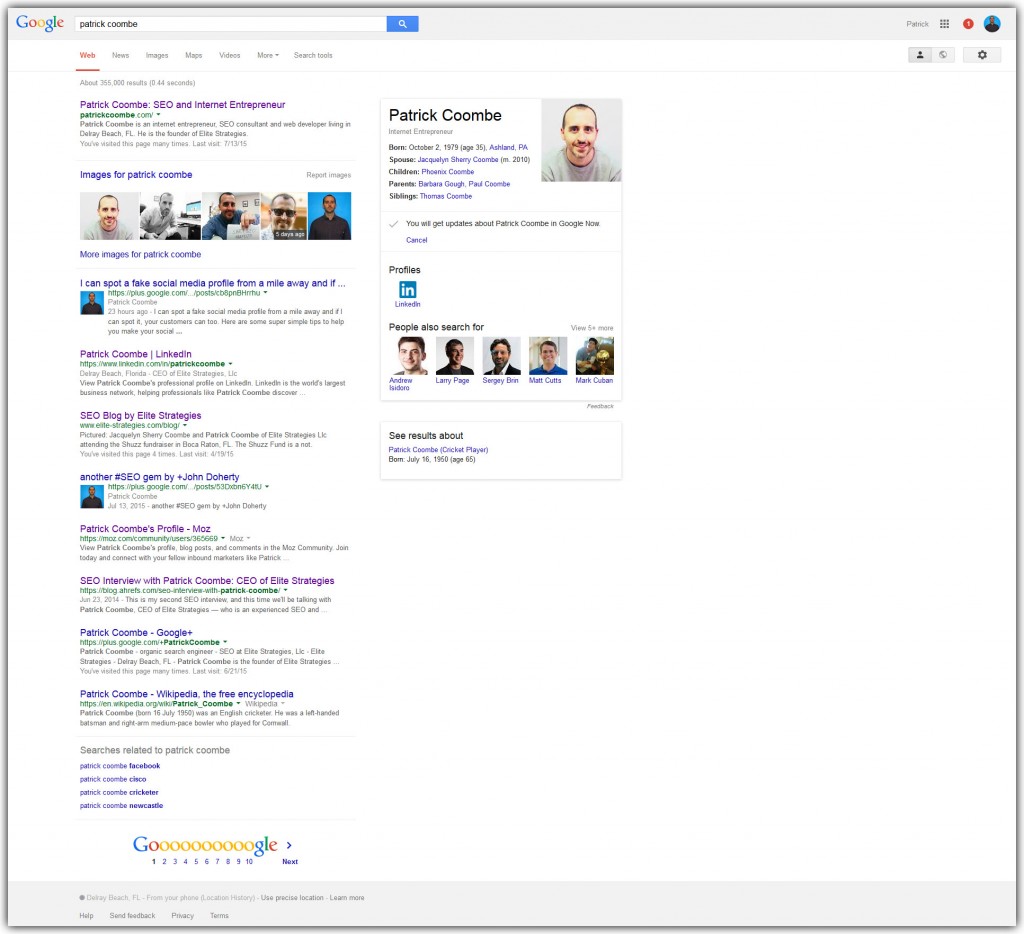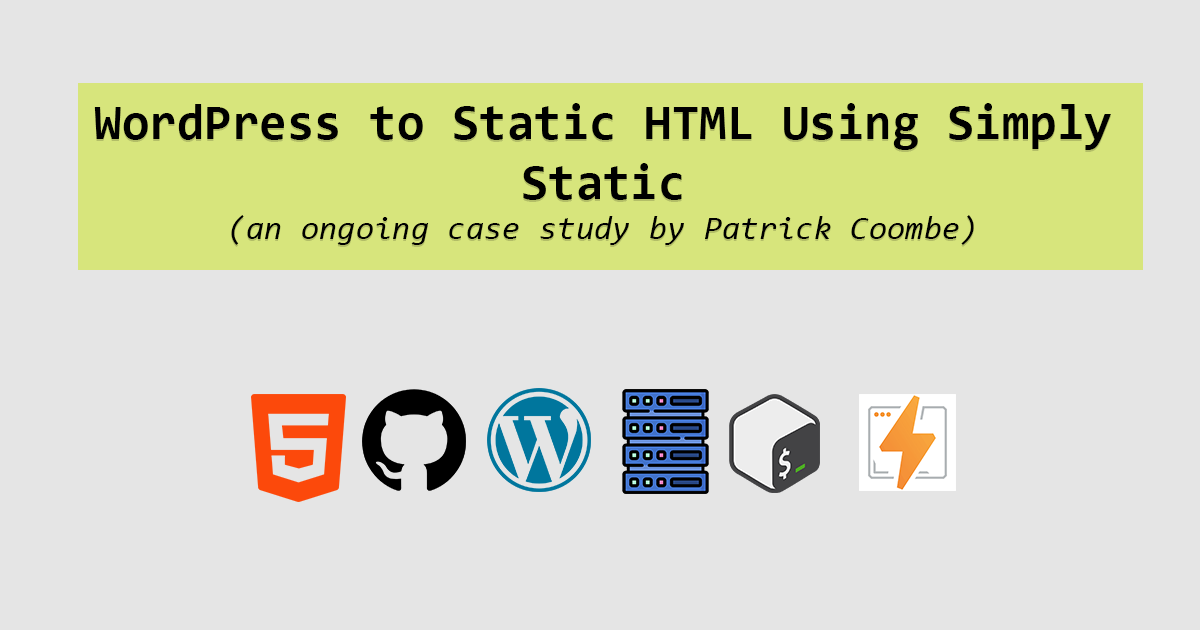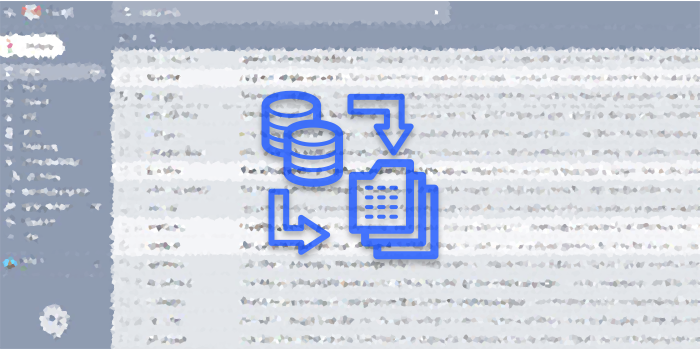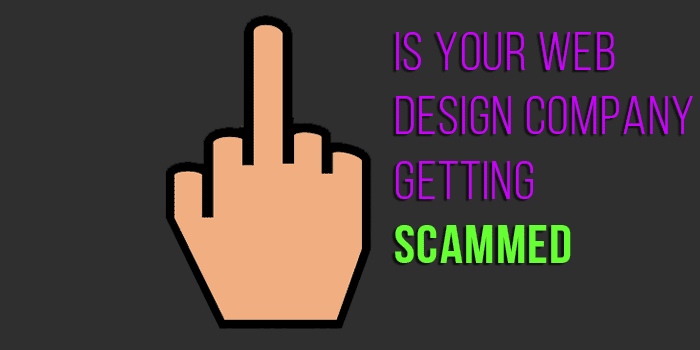I’ve meddled with taking full website screenshots for quite a while now. That is, capturing an image of an entire website from top to bottom without having to piece it together.
I’ve tried using native programs such as Windows Snipping Tool (my favorite) or doing Ctrl + PrintScr but both of these are limited because you have to scroll and take multiple captures, then slice them together in Photoshop or Paint.
I’ve also meddled with multiple browser plugins but most of them are a little bloated.
However, recently I was browsing Firefox developer documentation and ran across something very interesting. While in Firefox press Shift + F2 to activate Firefox developer toolbar. From there navigate to the page you want to take a screenshot of and type in the toolbar:
"screenshot --fullpage"
Or if you want to name the file:
"screenshot --fullpage myFileName"
And the file will get saved to your default directory.
To illustrate:
In this example, the screenshot yielded this file: