How to prevent your friends from seeing where you are on Facebook
I was calmly going about my day last week when a friend of mine called me with an urgent situation:
“Can you check Facebook, where does it say I’m at?”
“Uh, Chicago dude, why?”
“Dammit, I need help turning that off.”
It turns out he wasn’t crazy about the world seeing he was in NYC, it was a private trip and Facebook was outing him. It turns out this wasn’t very easy. He tried a few different things which didn’t seem to work.
Below is my solution that ended up working, use at your own risk:
Facebook: log out of all devices
This step really isn’t critical, or even necessary but I do this as an extra precaution. If you are like me and have multiple phones, tablets and PC’s there is a good chance you are logged in half a dozen times, and in a bunch of different locations.
By signing out of all of your devices and locations, this will decrease the risk of Facebook showing your location somewhere else. For instance if you are on vacation and left your tablet at home, your status might show up at home, when in fact you are somewhere else.
To log out of all devices on Facebook, do the following:
- Log into Facebook and navigate to “Settings” in the upper right hand corner
- On the left hand side select “Security”
- On the bottom of the right pane you’ll see “Where You’re Logged In”
- Click “End all activity” this will log you out of all devices
- Facebook will now ask you to re-enter your password on any device you wish to use
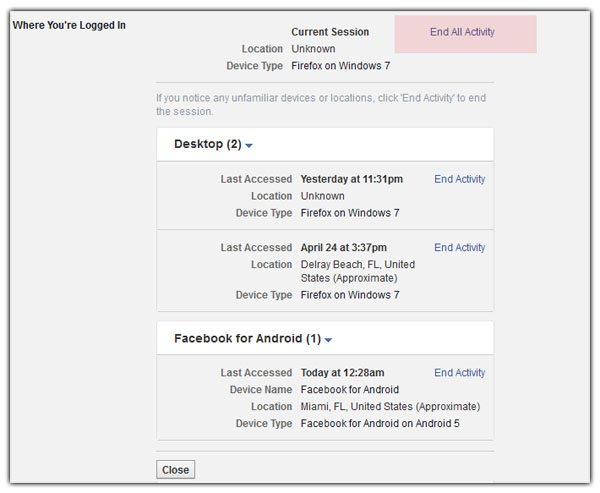
Disable location services on your web browser
This is another cautionary step that I like to take just to be sure. Your browser tends to snitch you out in terms of where you are at all times. I’m not a fan of this, especially on Facebook so here is what to do:
in Firefox
- Navigate to Facebook.com
- Select the “Tools” menu on your browser and select “Page Info”
- Select the “Permissions” tab on the top
- Scroll down till you see “Access your location”
- Uncheck default
- Select the radio button “Bock”
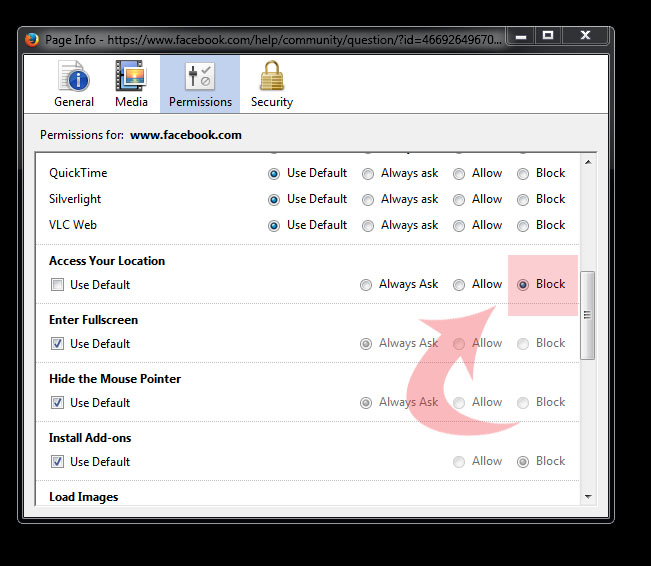
If you want to disable location services completely it is a bit more tricky. To do this you will need to type in “about:config” in your location bar then “geo.enabled.” Toggle to False. Here is a nifty little GIF to walk you through:
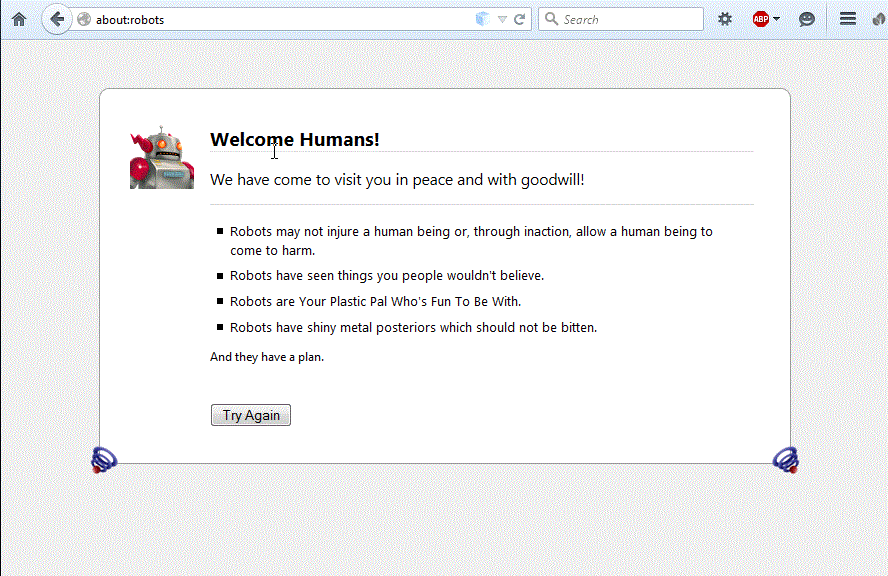
in Chrome
to disable location services on Chrome in desktop, follow these instructions:
- Navigate to the browsers settings
- Scroll to the bottom and select “Show advanced settings”
- Under the “Privacy” section, select “content settings”
- Scroll down to the “Location” section
- Select “Do not allow any site to track your physical location”
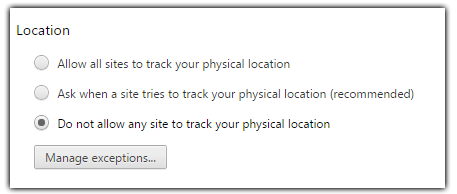
Turn off GPS / location services on your phone
The next step is to completely disable the GPS on your phone. This is an important step, and will vary from manufacturer to manufacturer but is pretty straightforward.
On Android you will find this under “settings” or even under the quick menu. On iOS it is in the same area.
Next, wrap yourself in tin foil …(haha kidding)
In addition to turning off your GPS, you can completely turn off location services (which some also calls GPS) on your Android phone.
To disable location services on your Android phone, from settings navigate to location services and disable it.
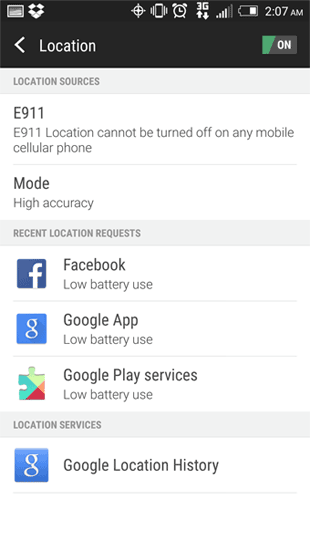
Facebook App: Turn off Location
This is another crucial step in obtaining location based anonymity on Facebook. There is a setting buried deep within your apps settings that will turn off your location. To get there follow these steps.
- Navigate to the Facebook app settings
- Select “app settings”
- Select “Messenger location services”
- Uncheck “Location is on”
- Tap “ok”
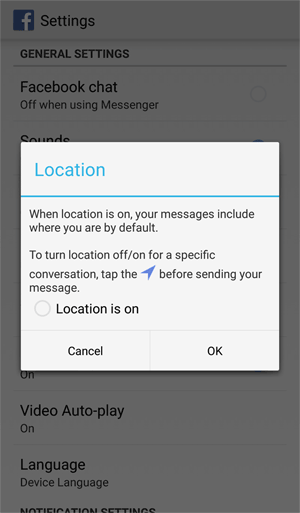
Also be weary of some other settings such as when you go to make a post. Always double check what the location is by default, as this could give your location away at any time.
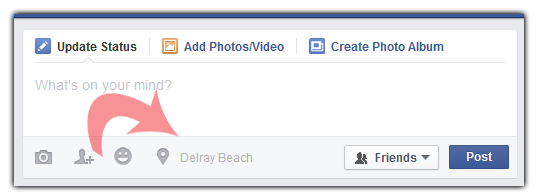
Facebook: disable “nearby friends”
This is yet another nasty feature that will give away your location. Many people are not even aware that this is actively running on their phone, at all times and beaming their location to all of their friends. This feature really creeps me out, I do not like it. I am not a tin foil hat wearer or anonymity buff, but I don’t see this as a good thing.
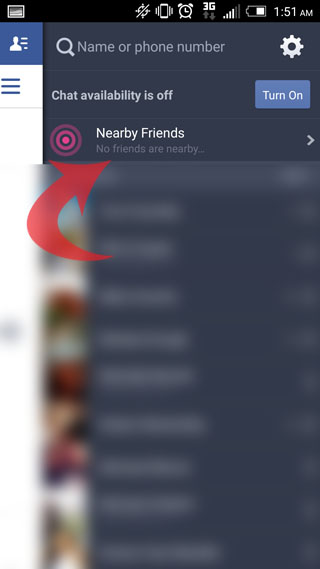
Disabling Facebook Nearby Friends is easy. Give it a tap and it will take you to the Nearby Friends settings page.
Note: I am not aware of how to (or if you can) disable this from desktop.
From there toggle the on/off switch to “off” and you are well on your way.
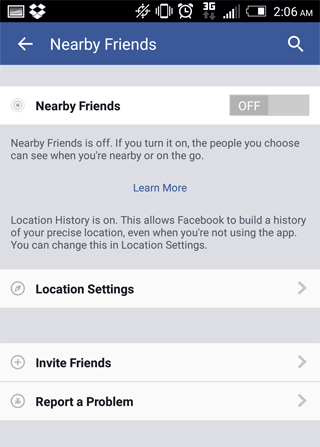
Turn off Facebook chat completely
By turning off Facebook chat or Facebook “messenger” completely, it adds another layer of semi-anonymity (semonymity?). I generally keep my Facebook chat disabled during working hours anyway.
The great thing about disabling chat, is that if you disable it on one device, it is disabled on all devices (as long as you are logged into the same account.)
on Desktop
- on the bottom right hand side of the screen in the chat bar, click the “gear” icon
- select and click “turn off chat”
- a dialogue box will appear, select “Turn off chat for all friends.”
- chat is now disabled for this account
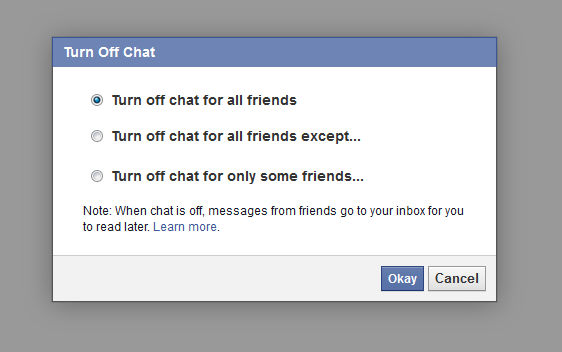
on Mobile
To disable Facebook chat from your phone, head on over to the chat pane and click “turn off chat.”
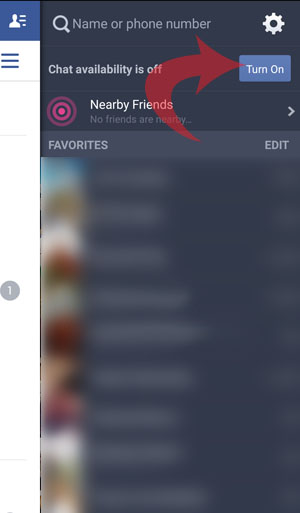
For god’s sake, uninstall / disable the standalone Facebook Messenger mobile app completely! Some people have a separate Facebook Messenger app installed (because Facebook told them to.) I suppose there are a few more features with this standalone app but if you are trying to use Facebook without it beaming your location to every Tom, Dick and Harry between here and Sheboygan for the love of god, disable it!
Emergency plan: If you are really paranoid
If you are super paranoid and don’t want your location to show up, follow my emergency plan:
- follow the steps above to log out of all devices on Facebook
- turn off your GPS / location services
- disable Facebook completely from your phone
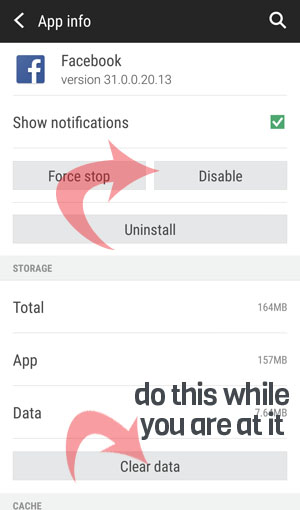
The cool thing about Android (this may also be true about Apple) is that you can disable an app without deleting it completely. For the super paranoid, sure you can delete it but disabling should do the trick.
If all of this still does not work, throw your phone in a running bathtub and leave it there overnight.
Closing arguments
Please keep in mind that there are many ways to determine your location, no matter how careful you are. Also please note that the information contained herein is based on my experience using my equipment. So what worked for me might not work for you.
Also note that Facebook changes their settings and interface almost daily, so if you are reading this after May of 2015 some of this information might not make sense / or even work at all.


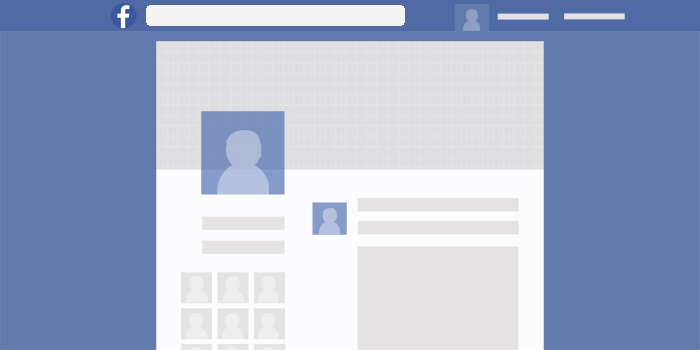
Comments are closed.